Why? Take Control of the Internet Today in your Class or Home!

Take control of your students web experience.
This browser gives you control of your student's or child's internet experience. You can set list of sites they can navigate to or
set what sites the browser navigates to during specific times.
Teachers and Parents can send sites down to the computers and students have no ability to navigate away
or open another tab. Make your computer an education learning experience not a danger waiting to happen.
In a School, classroom, home, or Lab teachers and parents can send sites down to the computer from their computer, ipad or phone. In the Classroom the teacher now takes control. At home the parent now can make sure the computers are used for education and safe sites. It's simple and it just works.
Students and teachers are now on the same page in the classroom. iLearningSystem.com allows teachers to create, share, and import from other teachers and libraries lessons that as you teach in the classroom or online the students are on the same site and lesson as you. They are actively engages playing the online simulations, games, quizzes, exams in a fully integrated system. You teach and they actively follow along answering questions together that appear on your screen. You teach, they engage. You see the over all results appear as they answer. Students participation is automatically graded and the gradebook is updated. So many features you should watch the videos online or call for demo.
This Browser and ilearningsystem will change your life as a teacher. A full featured system that assesses students, organizes your teacher/learning experience. Keeps the kidos on track. Online homework submittal and a system that not only organizes your classes, units, lessons, homework, activities, videos etc.... but also emails parents of student progress and communications. It will change your life as a teacher or parent. This add true transparency to the classroom. Parents can log in see their childs progress, see scores, lessons, homework and exams. Parents now can review questions and lessons taught during the day with their child. Rewatch learning videos and retake lessons that they child did not do well on. This is finally a site that connects parents truely with their childs school.
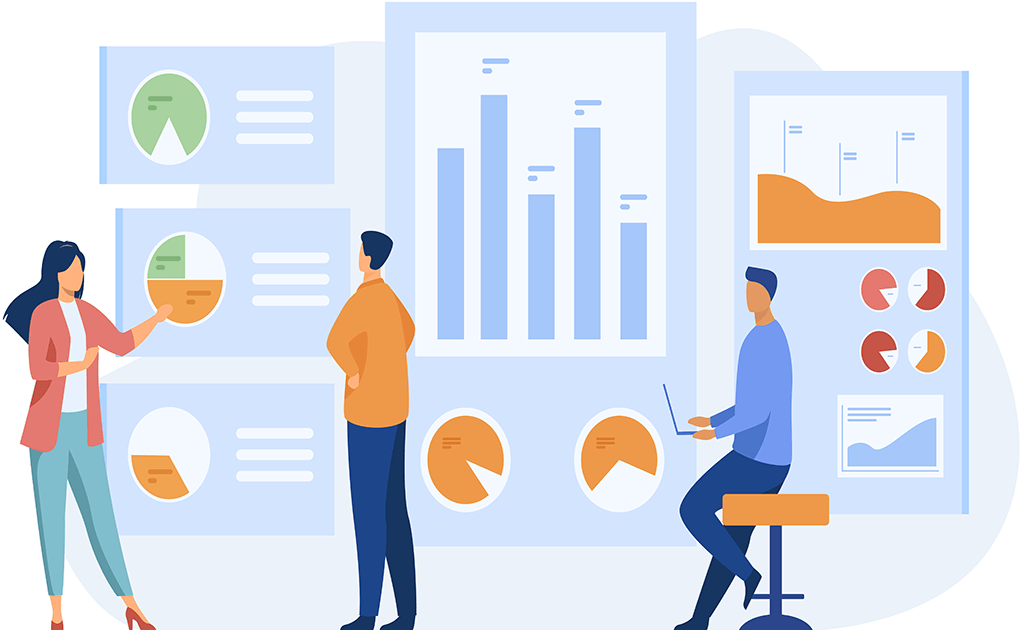
Download the browser, run the install and setup an administrator email and password, setup the type of control you need. Parent can now Control the computers your kids use, Computer Lab support, Classroom support, School Support, etc... Other browsers let you limit what site the kids can't go to, but that is impossible. There is no way you can limit every dangerous site out there and schools that try are fighting an constant battle. Instead just control what sites they can go to.
Setup is simple and easy with walk through Videos. Help is also available online using videos and support techs are available if scheduled online with us.
The system will notify you when a new version is avilable and allow you to update automatically online
After installing, the system will take you to the Setup screen where you can set up the type of control you need.
Taking control of your class and lab computers. Keep computer lab organization simple with a basic browser that puts you incharge.
Currently the system is supported on all the Windows Operating Systems (Windows XP, 7, 8 , 10 and 11 and future systems). We are currently working on Mac OS version, Chrome and Android versions. These should be available late 2022.
Create groups within your school and send sites to by Teams, by Classroom groups, by Class Groups, by Lab Computers, by Teacher code, by single students, or even the entire school. Use this for presentation for training, classroom learning, Lab Work and especially parents can not send sites to their children as a group or a single child.
Training Videos for Parents and Students to Learn how to use iLearningSystem.com and Innovakids.com Website for Classroom and online Learning
1.0 Student OverviewPricing is free for Schools, Classrooms
Yes this is real and the Browser designed by teachers that actually works with students,classrooms,group presentations and parents. This is wonderful for a classroom, computer lab, school or even at home. This is what the internet should be for kids.
Click the download button on your Windows computer and install the App. After it opens enter an email address and password. Then Enter a Family Email and Make sure the Lock Navigation is checked. Go to Googleaware.com and log in and setup your internet webpage that will automaticallly change on all your kidos browsers. You can even schedule internet time, sites that they are allowed to enter and sites that will automatically appear at specific times. Great for after school study and homework time. Kids are redirected to the school learning site.
GoogleAware was created especially for this. Download the Browser from the top link, Enter your ilearningsystem.com Admin Email, password, School # (Get this by creating an account in ilearningsystem or calling or emailing us [email protected] with your School Name, email and phone number). Then Select the type of Control. Select Computer Lab then enter a Computer Lab Code in the box. (Make sure to enter the School # from the ilearningsystem.com account) The Code could be the room number, name of the classroom, or just enter the word: "COMPUTER LAB" OR "LAB" Remember this code must be the same for all the computers in the Lab. After this save and close. You Can come back to this setup screen by clicking on Settings at the top of the browser at any point to change the information. You Can also click the Edit File button and save this setup file to a flashdrive to copy to the other computers in the room.
GoogleAware was created especially for this as well. Download the Browser from the top link, Enter your ilearningsystem.com Admin Email, password, School # (Get this by creating an account in ilearningsystem or calling or emailing us [email protected] with your School Name, email and phone number). Then Select the type of Control. Select Classroom then enter Class Code in the box (Make sure to enter the School # from the ilearningsystem.com account). The Code could be the room number, name of the classroom, or just enter the word: "5". In the I Remember this code must be the same for all the computers in the Lab. After this save and close. You Can come back to this setup screen by clicking on Settings at the top of the browser at any point to change the information. You Can also click the Edit File button and save this setup file to a flashdrive to copy to the other computers in the room.
.
To sign up for a Teacher or Administrator Account Click Here
After you signed up then download the app and use the email address and password you used to signup to login to the GoogleAwareApp
Download GoogleAwareApp for Windows Now: Click Here
If you are installing on an older Windows Version below 11. Download the Additional WebView2 Program from Microsoft. Also, if the App comes up but no webpages display you need to install the WebView2 program with the link below.
Download for Windows 10 or older x64 Systems Additional - WebView2: Click Here
For additional WebView2 downloads for x86 or ARM systems use the following link: Click Here
760.524.2473
.
California and Missouri Offices - 760.524.2473
Secedule Support using the following link. Select the type of support and Date and Time. Times are California Time zone so do the math. Make sure to call in during your appointment time. Support will not call you. Installation support is free if scheduled.
Schedule Support: Click Here
760.524.2473